Transferring files without USB-data cable: Have you ever tried to transfer any files, such as any documents, songs, videos, movies, software, games, etc. between your computer and android phones without the use of a data cable USB. Yes it can, to curry favor, I'm going to tell you about a simple way to transfer files between a computer and using a mobile phone WiFi. To use this method you need a computer with MS Windows operating system and android devices.
This method makes the use of WiFi instead of USB Data Cable so make sure your both device have WiFi facility. If you wanna transfer files between Laptop and Android phone then ok you don't need need any extra hardware because now a days almost every laptops & android phones have WiFi facility but if you want to perform this job with Desktop computer then you will need a WiFi Adapter to use WiFi in your PC. Steps are very simple, lets see the tutorial step by step.
What You Need?
As i already told you that you need an Computer or Laptop with Windows OS, an Android phone. Except these, here you will need one android application named Software Data Cable to perform such job.
Steps to Transfer Files between Computer and Android Phone or Vice Versa.
- First of all take your android phone and open Play Store.
- Now Search for an application. In search box type Software Data Cable and hit search button.
- Select the first app named Software Data Cable from the search result as shown in the picture below.

- Install the app and once the installation is completed, open them.
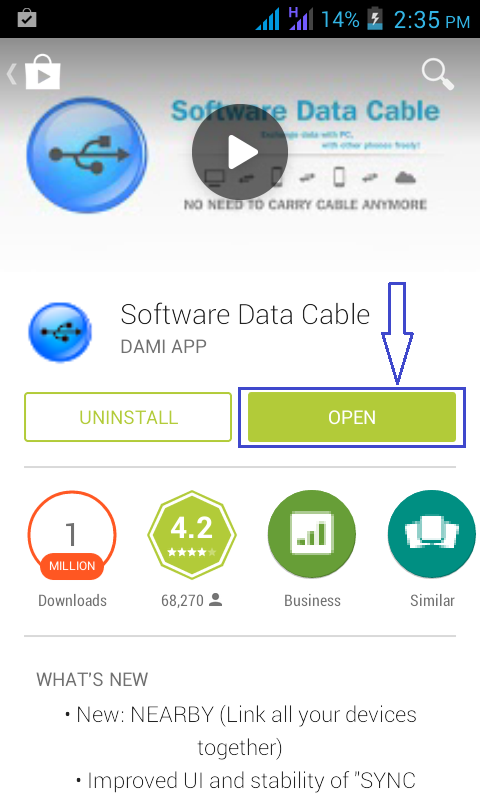
- Well, now click on START SERVICE button which is situated in the bottom.
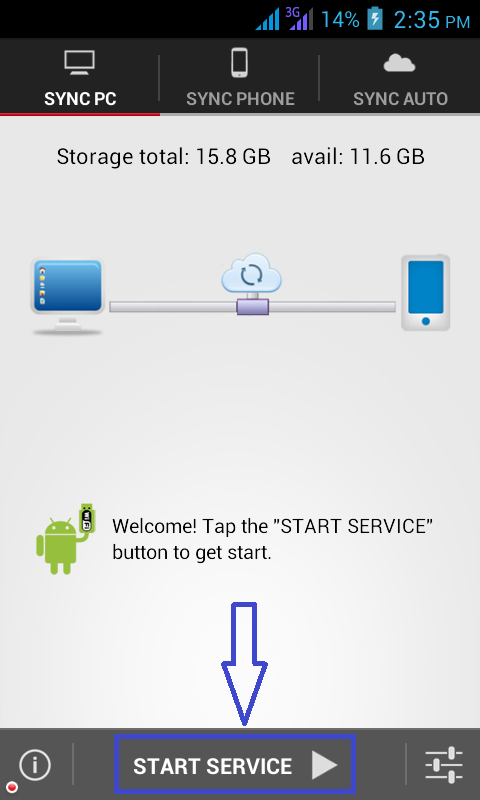
- Make a click on Create network as shown in picture below.
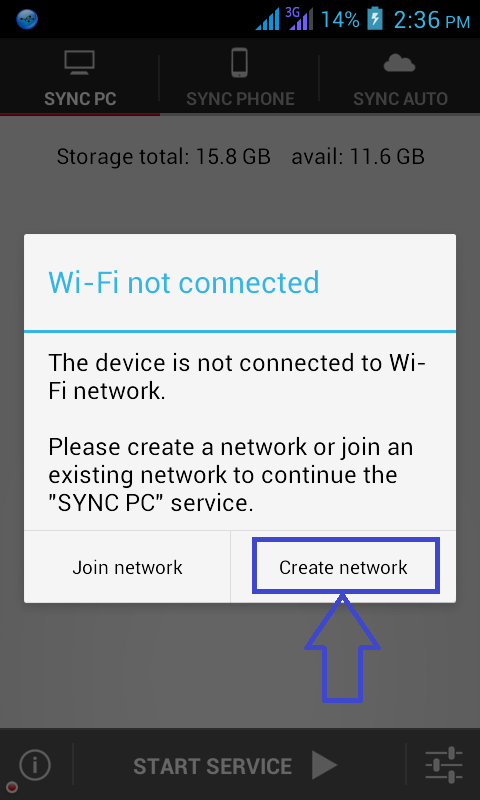
- Once you will complete above process the Hotspot service will be automatically created in your android phone. Please note the Network SSID and Password and click on Dismiss.
- Now Turn ON the WiFi in your computer, search for the available network and made a connection with that Network and Password you have noted in above step.
- You'r done. Note the FTP address which is displayed on your Phone's screen. Now open My Computer and enter the FTP address in address bar and hit enter (as shown in below picture).
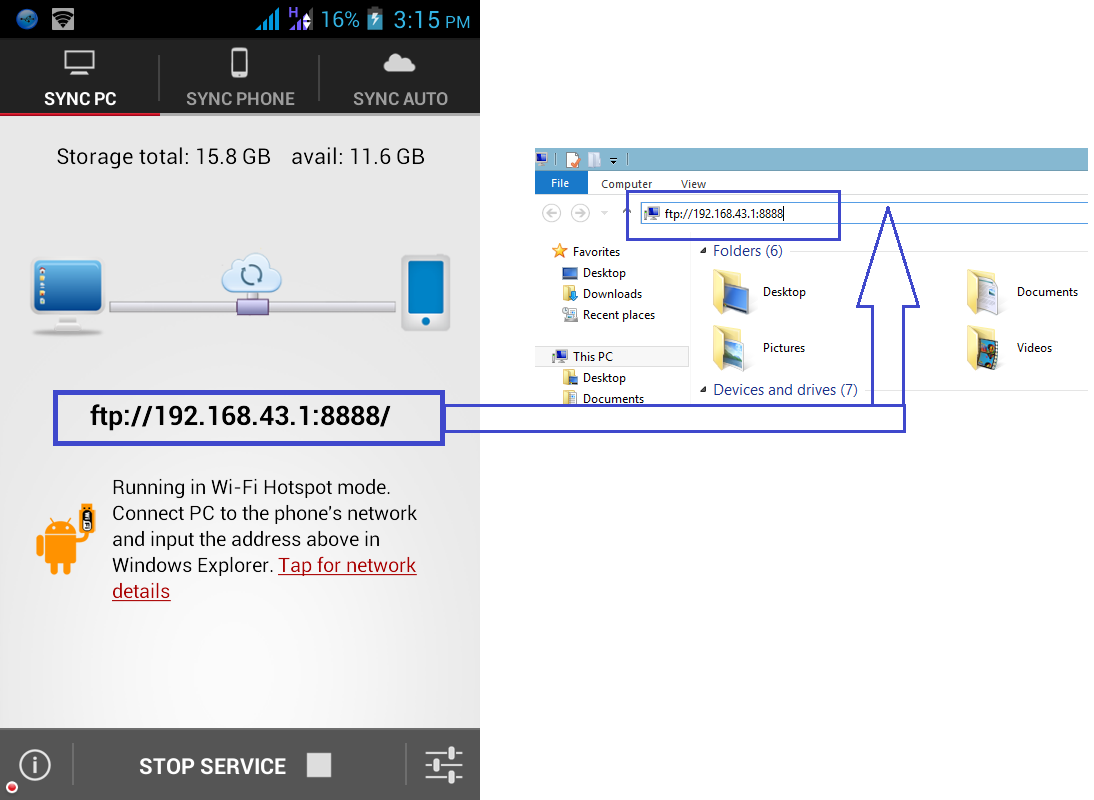
- Thats all, now Open storage folder and transfer the files whatever you want to transfer from Android phone to computer or vice versa.














0 comments:
Post a Comment